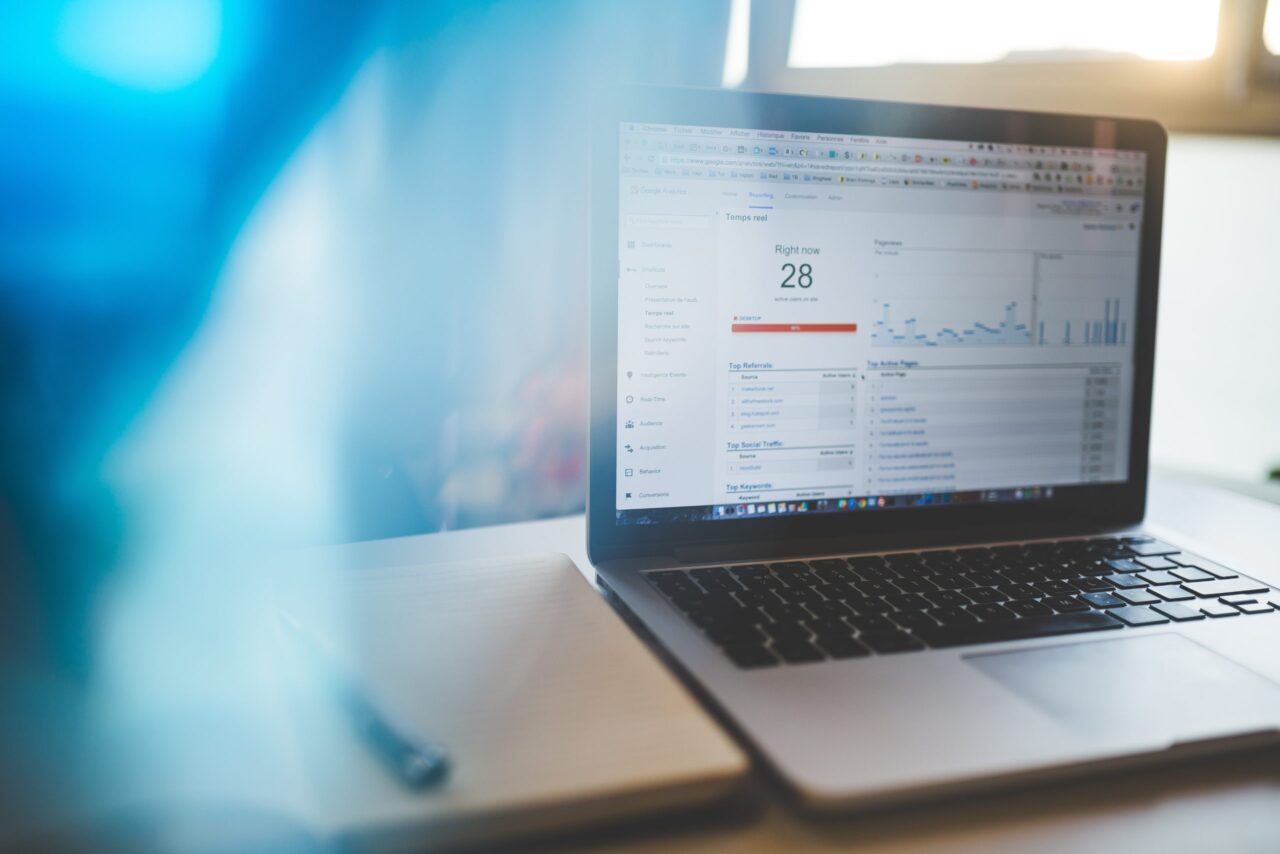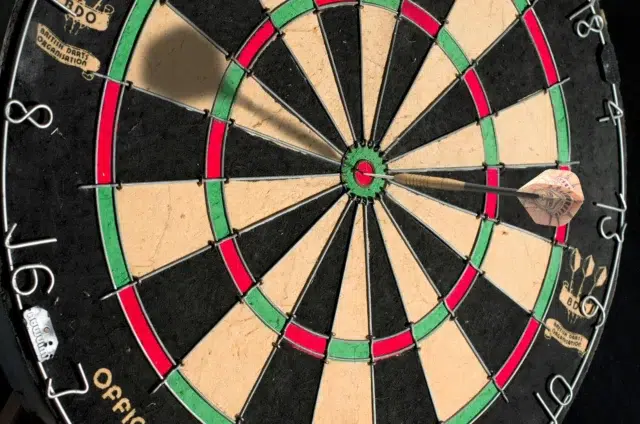If you can’t measure it, you can’t improve it
Peter Drucker
Listing your app on the Atlassian Marketplace is a great first step in marketing your add-on. But your marketing efforts shouldn’t end there.
The next step is to measure how your Marketplace listing page is performing. By doing so, you’re able to make the necessary improvements to optimize your app listing.
Monitoring your Marketplace listings is easy thanks to web analytics platforms like Google Analytics. And the best part is, you don’t need to be an experienced marketer to track how well a page is doing.
All you need to do is properly set up your Google Analytics account, which we’ll help guide you through in this article. Let’s dive in!
Measuring Success: 4 Steps to Setting Up Your Google Analytics Account
A little configuration goes a long way in helping you measure the success of your Marketplace listing. We’ll walk you through four steps in setting up your Google Analytics account:
Step 1: Set Up Properties
To begin, you need to create your Google Analytics account.
Once that’s done, the next step is setting up a property. A property is essentially what you wish to track. It can be a website or a mobile app.
The property to set up in this case would be your Marketplace listing page.
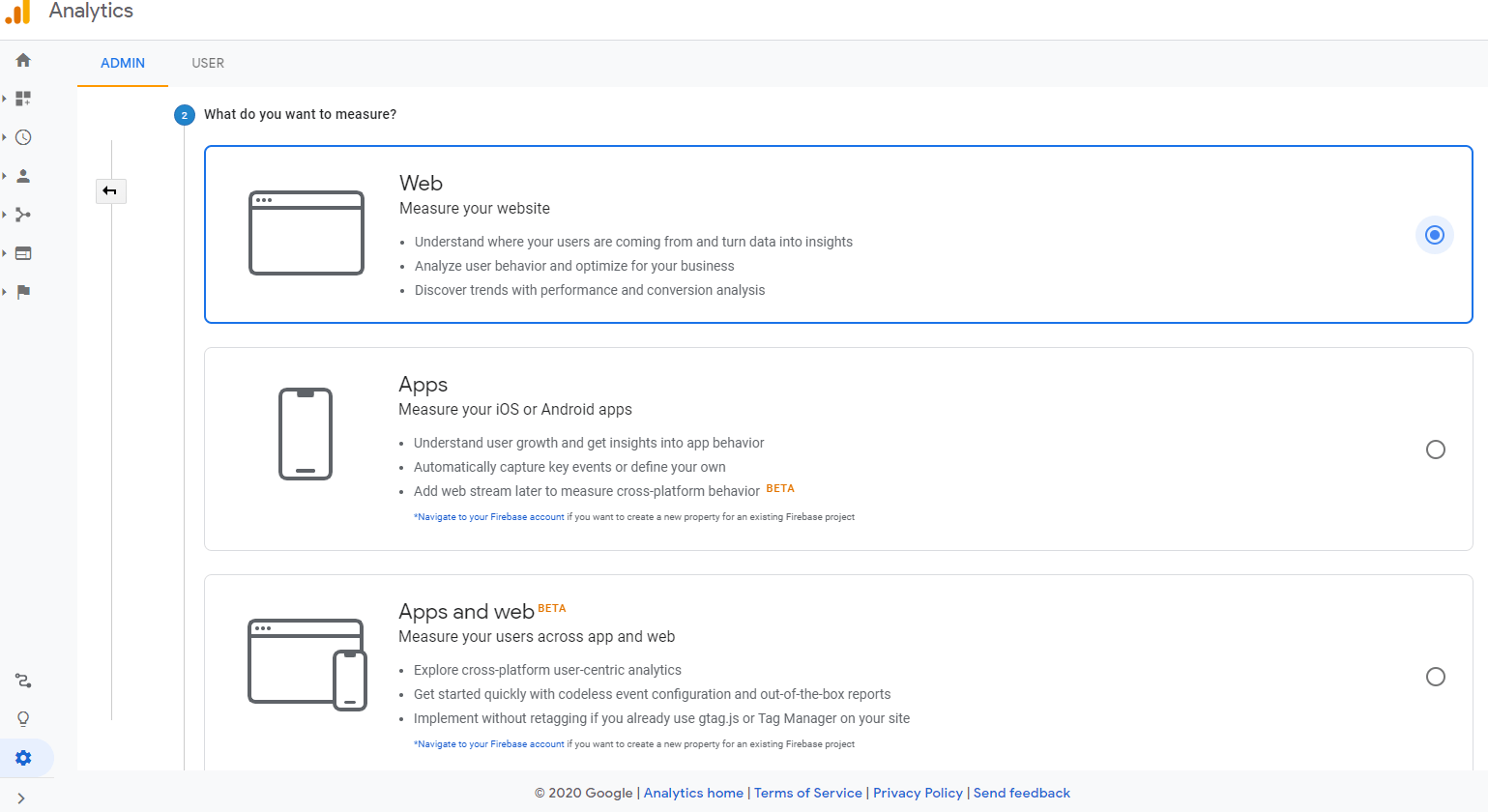
Learn More: Setting up a property in Google Analytics
Step 2: Insert Your Tracking ID
A Tracking ID acts as an identifier that tells Google Analytics which account and property to send data to.
Upon determining your property, Google Analytics provides you with the Tracking ID to insert in your App Listing Overview.
While it’s a simple copy-and-paste task, the Tracking ID plays a powerful role in the set up of your Google Analytics account: it captures traffic coming from your Marketplace listing page.
Learn More: Finding your Tracking ID
Step 3: Define Success
There are two ways to go about measuring success in your Marketplace listing: Events and Goals. Let’s take a look at each in further detail.
1. Events
Events are where you get to define the actions that are considered a success in your Marketplace listing. For example, clicks on the “Try it free” or “Buy it now” buttons. Essentially, Events collect data on interactions that take place on your page.
Since you’ve inserted your Google Analytics Tracking ID in the previous step, there’s no need to set up any events. Once you’ve started receiving traffic on your Marketplace listing page, you’re able to view event data under “Event Reports.”
Read More: About Google Analytics Events
2. Goals
Goals refer to the successful conversion of Events that drive business goals. The number of app installs (“buys”), number of free trial downloads (“tries”), and app revenue are among the goals to keep track of when it comes to measuring your Marketplace listing insights.
Due to limitations in tracking, Google Analytics is unable to attribute final evaluation data. In other words, the actual number of app installs doesn’t get tracked. Rather, the number of clicks to the “try” or “buy” button is recorded.
Here’s how you can set up “Try” (number of free trial button clicks) & “Buy” (number of app purchases) in Google Analytics. Do note Google Analytics has a limit of 20 goals per reporting view.
Tip: You can overcome the 20 goal creation limit by creating different Reporting Views. More on that below.
Quick Diagnosis
If visits to your Marketplace listing page are high, but your evaluations are low, it could be attributed to the content of the page itself. If this is the case, here are a few steps you can take:
- Revise your app messaging. Make sure it addresses your target audience’s pain points.
- Include product screenshots with captions that capture the app’s benefits for your audience.
- Add a hero video.
You can get more tips on improving your Marketplace listing through our ebook, The Definitive Guide to Atlassian Marketplace Listing Optimization.
Step 4: View Reports
You’re able to access an overview of your Marketplace data on your Google Analytics Homepage.
To refine your insights, you need to set Reporting Views. Reporting Views provide you with a filtered view of your property’s data.
Suppose you’d like to view your Marketplace page traffic but would like to exclude page visits by your own team, you can set up a reporting view to reflect all data sources except your company’s internal IP address.
You could set up a Reporting View for nearly anything! Here are a few Reporting View recommendations:
The left panel is where you can get an in-depth understanding of your reports:
Here’s what each report analyzes:
- Audience refers to who visits your Marketplace listing. You can further drill-down audience insights by demographics, interests, behavior, location, and more.
- Acquisition captures where your traffic came from (e.g. from social media, referrals, etc.)
- Behavior reveals what actions your audience took on your Marketplace listing page. This could be link clicks, video plays, screenshot clicks.
- Conversion lets you view reports of the Goals you’ve set up.
Tip
The left panel is where you can get an in-depth understanding of your reports:
Here’s what each report analyzes:
- Audience refers to who visits your Marketplace listing. You can further drill-down audience insights by demographics, interests, behavior, location, and more.
- Acquisition captures where your traffic came from (e.g. from social media, referrals, etc.)
- Behavior reveals what actions your audience took on your Marketplace listing page. This could be link clicks, video plays, screenshot clicks.
- Conversion lets you view reports of the Goals you’ve set up.
Learn More: How to create new views for existing properties
Want a more granular view of your reports? Use Segments which allows you to examine subsets of your data. This lets you segment your data by location, traffic source (organic, paid, or referral), by device (desktop, mobile, or tablet) and more.
By examining data using Segments, you’re able to identify the component trends in your business and use them in making iterative improvements to your Marketplace listing page or even in retargeting.
Take segmenting data by traffic source for instance. If you’ve conducted a paid search campaign and seen an increase in Marketplace traffic, then you can focus more of your marketing efforts through such campaigns.
Read More: Google Analytics Segments
Fueling Marketplace Insights Through Google Analytics
Google Analytics is capable of more than just giving you data on your Marketplace listing’s traffic.
The reports from Google Analytics can be used to improve your page’s content, measure your audience insights, and act as a gauge for retargeting, should you wish to market your app through paid search campaigns.
For an in-depth guide on creating a stellar Marketplace listing, explore the Atlassian Marketplace Statistics in 2023 for valuable insights and elevate your listing with our ebook’s tips on optimizing your Atlassian Marketplace presence.